If your 2-step verification has been enable for your account, and you're using apps that connect to your Office 365 account, you'll need to generate an app password so the app can connect to Office 365. For example, if you're using Outlook 2016 or a mobile device with Office 365, you'll need to create an app password.
Sign in to Office 365 using your password and verification code.
Choose Settings
 > Office 365.
> Office 365.Choose Security & Privacy > Additional security verification.
-
Choose Update my phone numbers used for account security. This will display the following page:
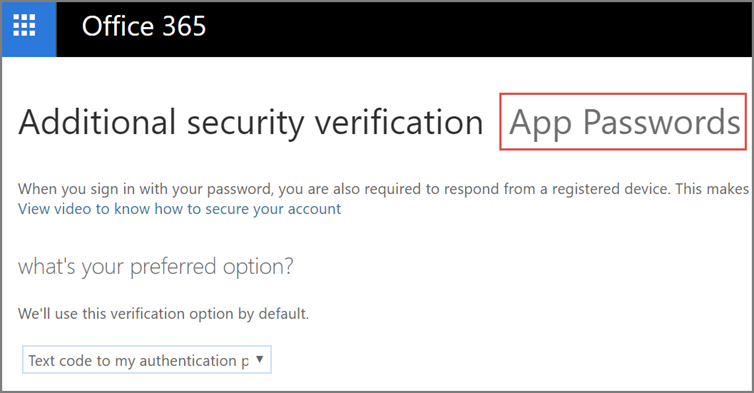
At the top of the page, choose app passwords.
Choose create to get an app password.
-
Choose copy password to clipboard. You won't need to memorize this password.
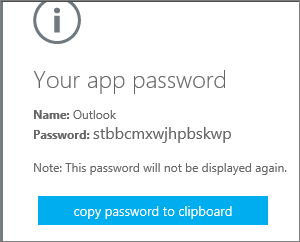
TIP: If you create another app password, you'll be prompted to name it. For example, you might name it "Outlook."
Go to the app that you want to connect to your Office 365 account. When prompted to enter a password, paste the app password in the box.
