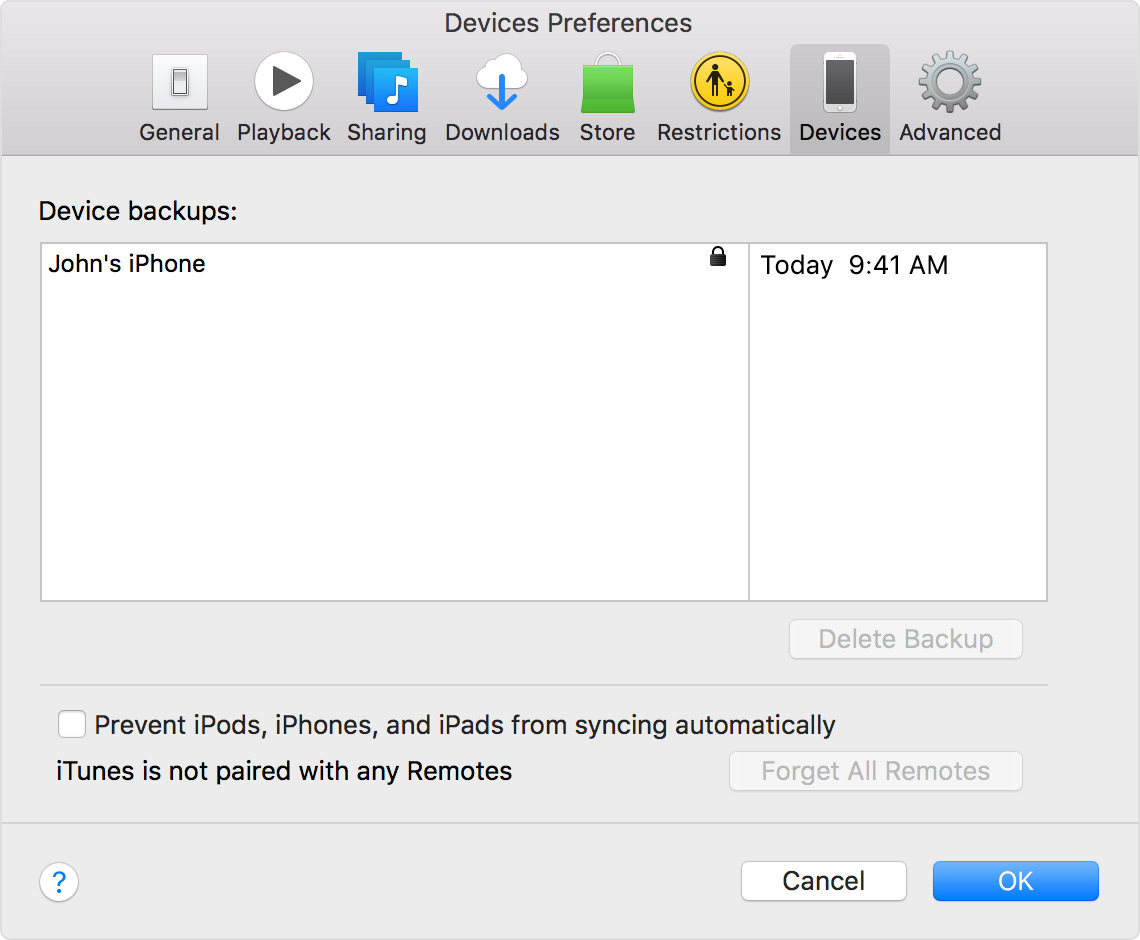- Connect your device to a WiFi network.
- Tap Settings, then scroll down and tap iCloud.
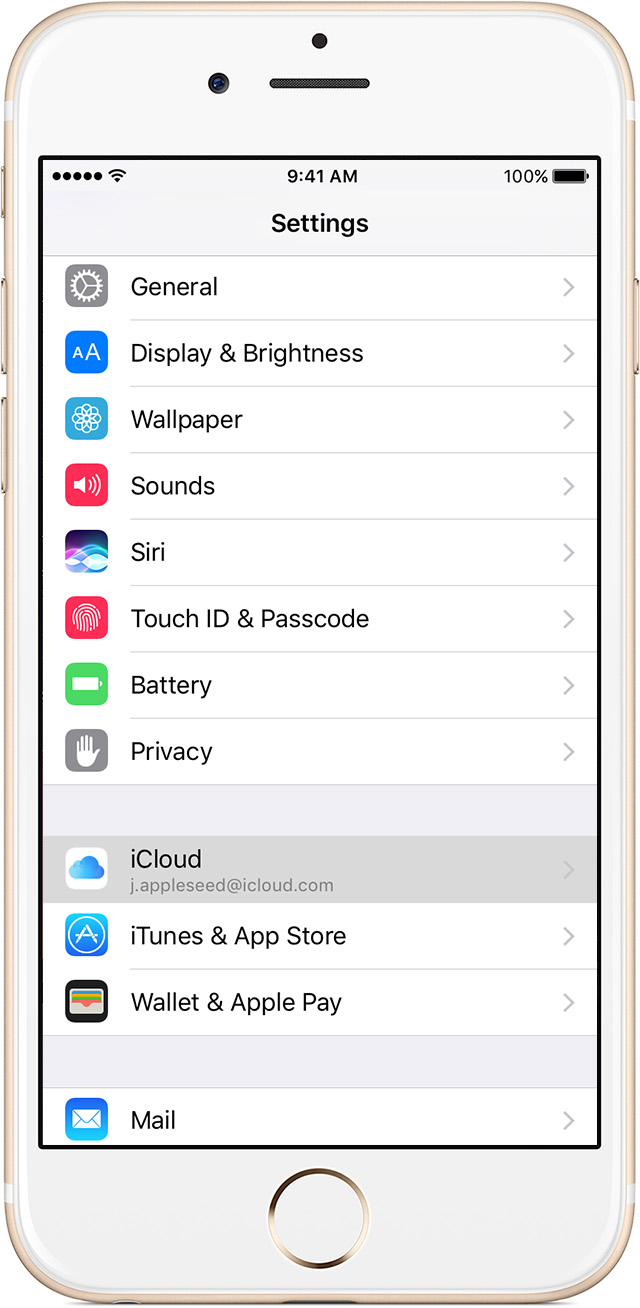
- Scroll down, tap Backup, and make sure that iCloud Backup is turned on.
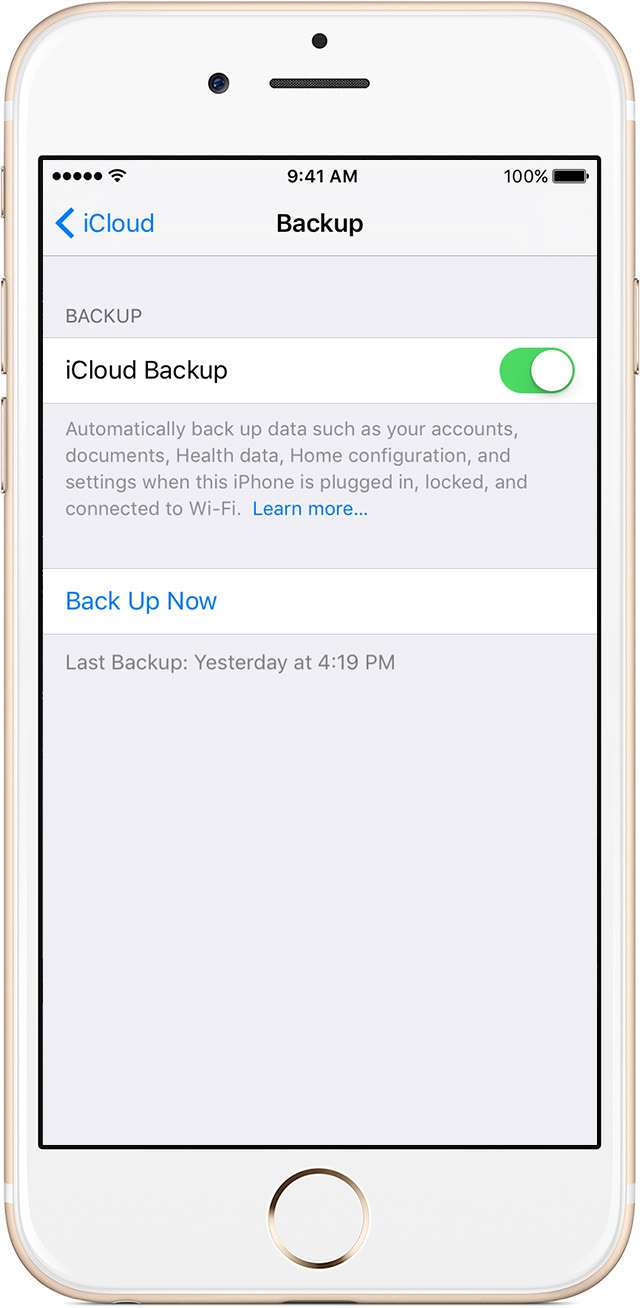
- Tap Back Up Now. Stay connected to your Wi-Fi network until the process completes.
- Make sure that the backup finished: Tap Settings > iCloud > Storage > Manage Storage, then select your device. The backup should appear in the details with the time and backup size.
Automatically back up with iCloud Backup
To let iCloud automatically back up your device each day, here's what you need to do:
- Make sure that iCloud Backup is turned on in Settings > iCloud > Backup.
- Connect your device to a power source.
- Connect your device to a Wi-Fi network.
- Make sure that your device's screen is locked.
- Check that you have enough available space in iCloud for the backup. When you sign in to iCloud, you get 5GB of iCloud storage for free. If you need more iCloud storage, you can buy more from your iPhone, iPad, iPod touch, or Mac. Plans start at 50GB for $0.99 (USD) a month. Learn more about prices in your region.
How to back up with iTunes
- Open iTunes and connect your device to your computer.
- If a message asks for your device passcode or to Trust This Computer, follow the onscreen steps. If you forgot your passcode, get help.
- Select your iPhone, iPad, or iPod when it appears in iTunes. If your device doesn't appear in iTunes, learn what to do.
- If you want to save Health and Activity data from your iOS device or Apple Watch, you need to encrypt your backup: Select the box called Encrypt [device] backup and create a memorable password.
Write down your password and store it somewhere safe, because there's no way to recover your iTunes backups without this password.
If you don't need to save your Health and Activity data, you can make a backup that isn't encrypted. Just click Back Up Now.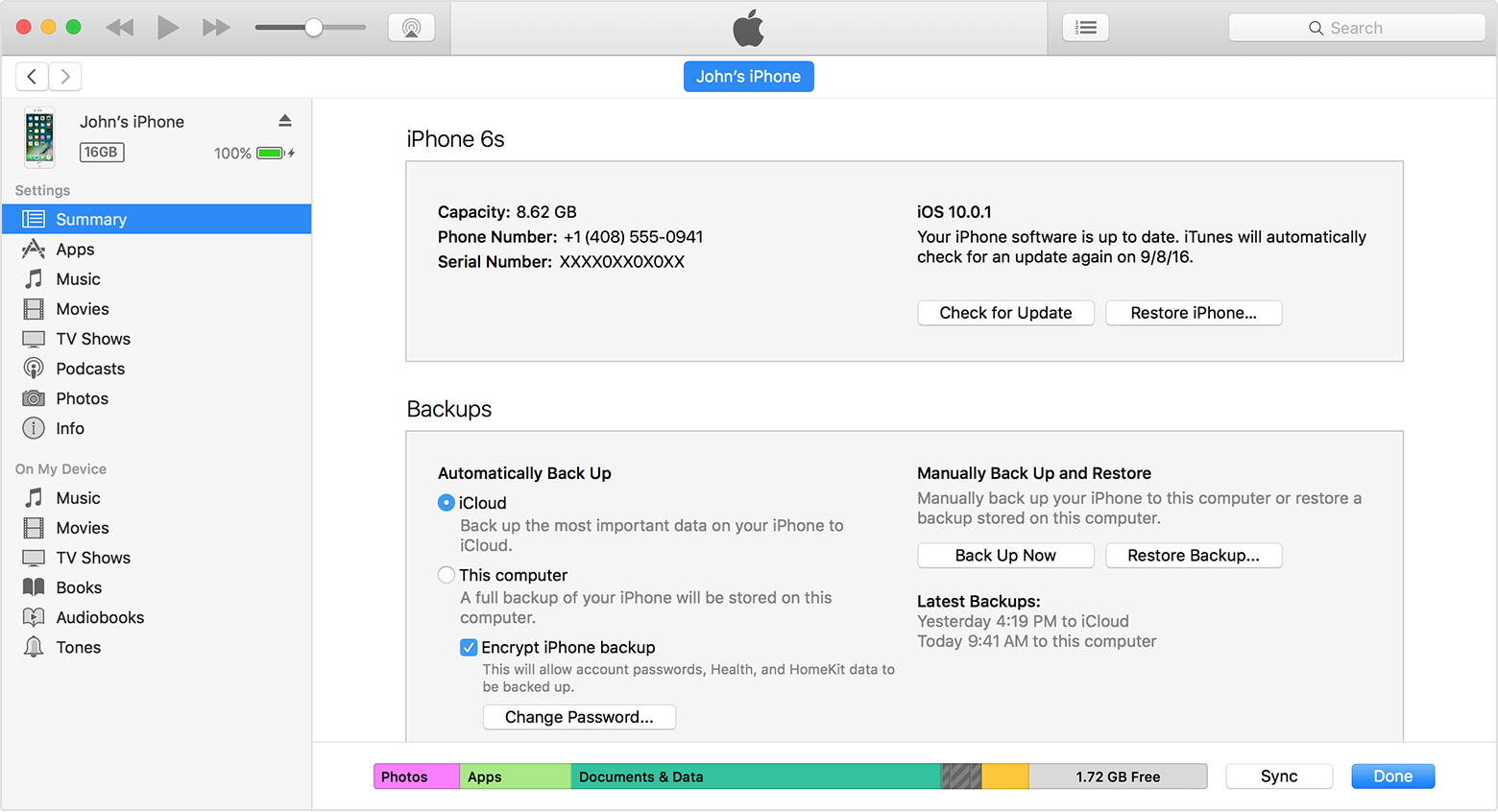
- After the process ends, you can see if your backup finished successfully in iTunes Preferences > Devices. (If you're using iTunes for Windows, choose Edit > Devices from the menu bar at the top of the iTunes window.) You should see the name of your device with the date and time that iTunes created the backup. If you encrypted your backup, you should also see
 beside the name of your device.
beside the name of your device.